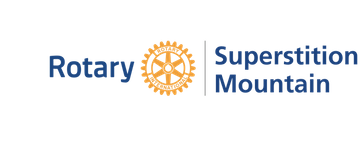HOW TO CREAT A PHOTO ALBUM AND UPLOAD IT TO HOME PAGE
Posted by Robert Homann on Feb 15, 2017
You have taken some pictures at a Rotary event and would like to create a photo album and upload it to our Club Runner home page. Here's how to do it.
To create a photo album:
1. Go to superrotary.com home page.
2. Click on "Member Area" and enter it using your Club Runner password.
3. Under "Website Manager", click on "Edit Photo Albums".
4. Click on the red "Add" button on the right side.
5. Fill out the form that appears with your album title, description of the event and date of the event. Click on "Save".
6. This will bring up a page titled "Upload Photos to [your album name]"
7. Click on the "Add Files" button at the bottom left.
8. Find the stored photos you want to add to the album. Click on "Open". Note: you can add several photos at a time by holding down "Crtl" as you select them. Then hit "Open".
9. When you have opened all the pictures, click on the "Start Upload" button. The progress of uploading will show for each picture. When they are all uploaded, you will get a screen that says "Upload Completed". Your album is now listed in the Photo Albums List.
To create a link to your album on the home page (recommended for easy access by others).
1. Click on "Website"
2. Click on "Website Content"
3. Click on "Home Page Photo Albums"
4. Click on "Photo Albums Widget"
5. Click on "Add Photo Album from Library"
6. Click in the box next to your photo album name
7. Click on "Add Selected Album"
8. This brings up the "Photo Albums for Home Page" screen.
9. Click in the box next to your album name
10. Click on "Add Selected"
11. This will bring up the "Add Photos to Home Page" screen
12. Click in the box next to your album name
13. Click on "Add Selected Photo Album" Your photo album name will now appear on the "Photo Albums for Home Page" list.
14. Verify that it has been added to the home page under "Photo Albums".